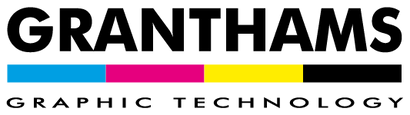NEXT WORKING DAY DELIVERY - Please place orders before 2:30pm (midday for Roland products)
NEXT WORKING DAY DELIVERY - Please place orders before 2:30pm (midday for Roland products)

Introducing the new HP Latex 630 Series
Open the door to new opportunity with White ink capabilities and seamless Print and Cut

Versatile UV roll-to-roll Print and Cut machines
Roland MG / LG Series
Available in 30, 54 and 64-inch widths

Available in A3 and A2 with a 15cm Head Height
Mimaki UJF MKIIe
super versatile UV Flatbed Printer
print to virtually anything
suitable for wood, plastics, metal and glass

Introducing the NEW
Graphtec FC9000 Series
with Improved High Performance, suitable for intricate Print and Cut, Paint Protection Film and more...

Introducing the 3rd Generation of
Roland Print and Cut TrueVIS Series
Enhanced to further exceed ease of use, efficiency and print quality

Mimaki JFX200-2513 EX Flatbed Printer
280% speed gain with 2.5D texture capabilities
working bed up to 250 x 130cm
Granthams GT is one of the UK’s leading suppliers for Sign, Display and Graphic Technology.
Providing specialist solutions from leading brands such as Mimaki, Roland, HP Latex, Graphtec, Summa, Easymount and Rollover. Granthams GT offers a full service solution and first class support, for any hardware or consumable purchase.
Our Preston showroom gives full access to our equipment, enabling one-to-one demonstrations tailored to your businesses needs. Get in touch to book a demo or to request a quote.
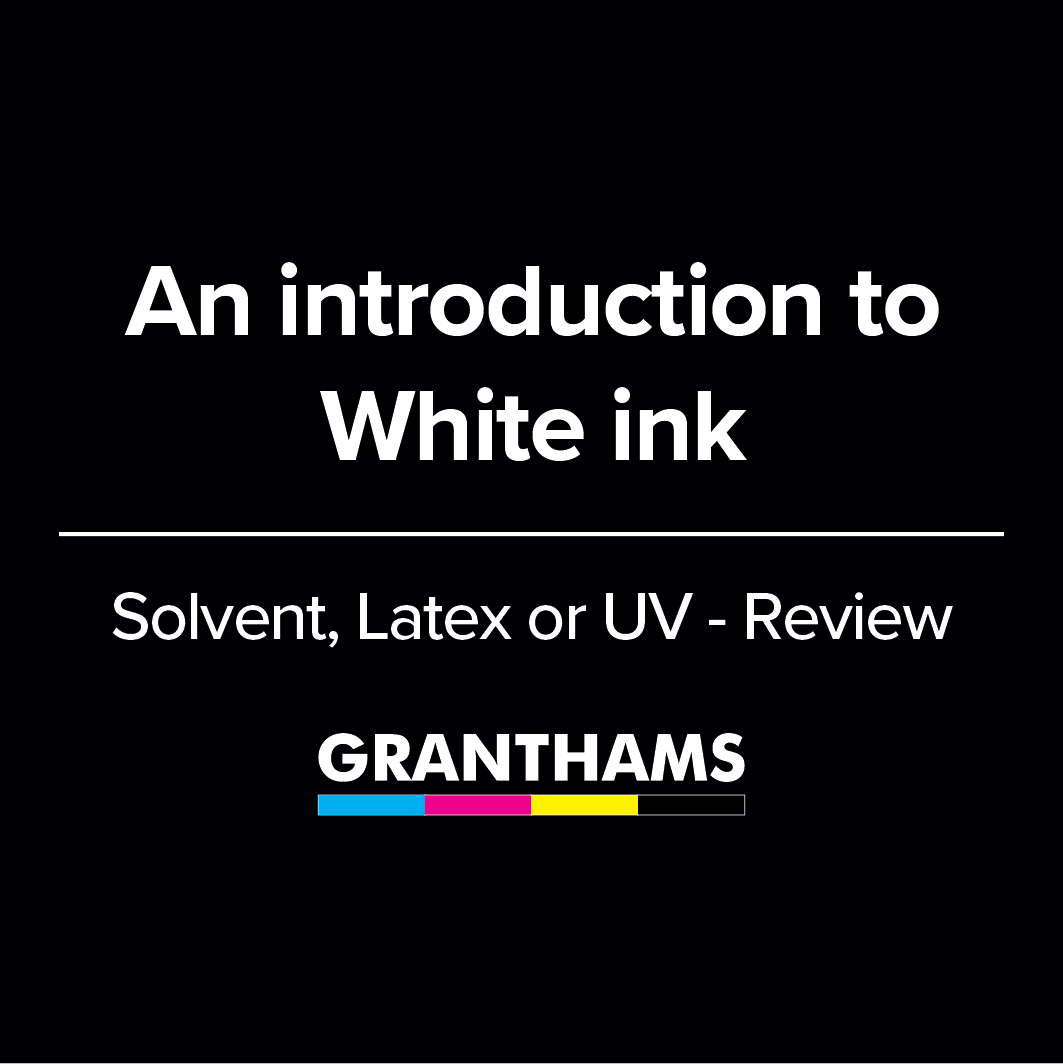
An introduction to White ink - Solvent, Latex or UV (Review)
May 01, 2024 7 min read

Cutting Paint Protection Film with the Graphtec FC9000 Series
September 27, 2023 2 min read

Granthams' Guide to the HP Latex
September 19, 2023 5 min read

Reuse and Recycle - HP Latex Recycling Programme
July 04, 2023 1 min read

The History of Granthams GT
Request for Quote
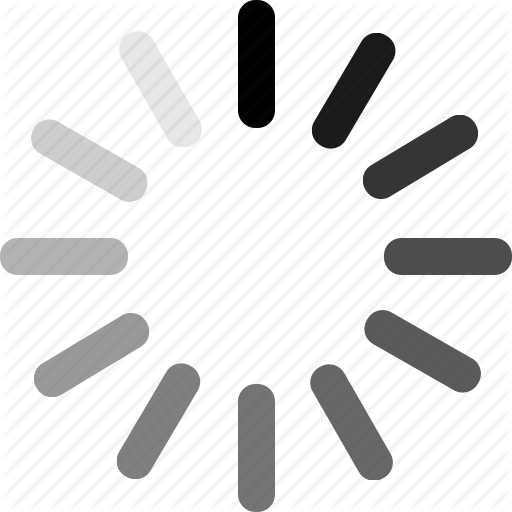
TO ADD MULTIPLE ITEMS TO YOUR QUOTE, PLEASE FILL QTY FIELD THEN CLICK ON "ADD TO QUOTE"