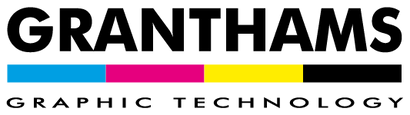PLEASE NOTE: All orders placed over the Christmas period will be processed and shipped on Monday 5th January 2026.
PLEASE NOTE: All orders placed over the Christmas period will be processed and shipped on Monday 5th January 2026.
A Granthams Guide To HP Latex Nozzle Checking
October 25, 2018 3 min read
A HP Latex printer, because of its waterbased inkjet technology, tends to not be as susceptible
to the printheads drying out as with solvent and UV machines. From time to time though,
things can happen and if you have an issue with the image quality, the first thing you should do is a
nozzle test print.
For a HP latex nozzle test print, go into the printer’s control panel and press ‘Settings’
followed by ‘Image-quality maintenance’.
to the printheads drying out as with solvent and UV machines. From time to time though,
things can happen and if you have an issue with the image quality, the first thing you should do is a
nozzle test print.
For a HP latex nozzle test print, go into the printer’s control panel and press ‘Settings’
followed by ‘Image-quality maintenance’.


Scroll down in this menu and press ‘Clean printheads’.

Now you’re in this menu, the first thing is to check the printheads.
Press on ‘Print test plot’ to view information about their current condition.

The fans will start as the printer wakes and warms up to its operating temperature.
Once ready, the test plot will print and it’ll show every nozzle from all the heads.


The test plot has been printed and it now shows every nozzle and what, if any, have not fired.
On a HP latex, all the print heads are numbered so in the test plot, you can see the heads as 1-6.
1 being the optimiser, then the light colours, the black and finally, yellow and magenta.

Next to this is a grid pattern where if there are nozzles missing, you would see spaces within the grid.

These 6 coloured bars also give a visual representation of the condition of the printheads.


Running the test plot is definitely the first thing to run if you’re having any issues with print quality.
Make sure you always run this test before you move on to try anything else.
Once you’ve ran your test plot and if you have seen issues with a printhead,
the next thing to check is whether the head is still in warranty.
the next thing to check is whether the head is still in warranty.
From the home screen on the control panel, click on ‘Printheads’ then click on the printhead you
think may be causing the problems.

think may be causing the problems.


The information on this screen will tell you whether the head is still in warranty.
HP warranty the heads for 1 litre of ink - in this image it shows a brand new head
that has only had 1ml of ink fired through it.
that has only had 1ml of ink fired through it.

The next check shows this printhead has had 722ml of ink fired through it so its also within warranty.
If we were having issues with one of these, then the printhead could be replaced under
warranty and free of charge.

warranty and free of charge.

Once the printhead has had over a litre of ink fired through it then it’s out of warranty.
If we did have a problem with one of the heads that is over it’s litre warranty,
like this Yellow-Magenta head, the first thing to do is replace that printhead with a fresh one.
like this Yellow-Magenta head, the first thing to do is replace that printhead with a fresh one.

In the majority of cases, that’ll fix any printhead quality issue and get you back up and running.
If it’s still in warranty and there is an issue, you can try the printhead cleaning options.
As it can waste ink, clean after clean isn’t usually recommended as there is a good chance the nozzles wont come back even after repeated cleaning.
As it can waste ink, clean after clean isn’t usually recommended as there is a good chance the nozzles wont come back even after repeated cleaning.
If your problematic printhead is in warranty and from us, let us know and we’ll sort out a replacement.
If you prefer watching to reading, click for our YouTube video showinghow to complete a HP Latex nozzle check. ( https://www.youtube.com/watch?v=Aua2Jyeo1rc)
We’re posting more of these guides over the coming months. If there is anything you’d like us to cover, either let us know through our Facebook page ( https://www.facebook.com/GranthamsGT/) or email sales@granthams.co.uk.
Leave a comment
Comments will be approved before showing up.
Request for Quote

TO ADD MULTIPLE ITEMS TO YOUR QUOTE, PLEASE FILL QTY FIELD THEN CLICK ON "ADD TO QUOTE"